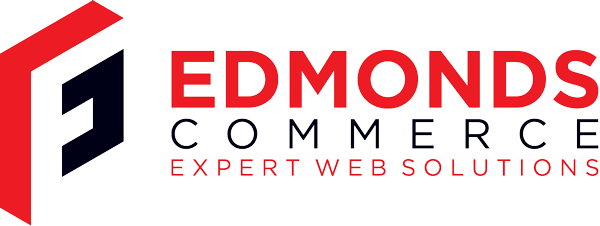Ubuntu + VirtualBox + XP = Easy
Jun 26, 2009 · 2 minute readCategory: ubuntu
This is post is now quite old and the the information it contains may be out of date or innacurate.
If you find any errors or have any suggestions to update the information please let us know or create a pull request on GitHub
Web Designers… I FEEL YOUR PAIN
As I only use Ubuntu or Mac’s, testing in IE is not exactly easy. Or at least it wasn’t until I decided to take the plunge and set up XP as a virtual machine. It’s really really easy on Ubuntu.
Go to the Applications->Add / Remove system
type virtualbox in the searchbox
Install VirtualBox OSE
Go to the Applications->Accessories menu and launch VirtualBox OSE
Hit the blue New icon in the top left
Follow the wizard. I used the following settings:
6.a name: xp
6.b: memory: 192mb
At the boot disk stage, you need to hit the New button to create and install a new ‘boot disk’.
Whack your XP CD in the drive and install it.
By default the right hand ctrl key is your key for escaping out of your virtual machine. This means that if you click on your virtual machine with your mouse (for example to go through to multiple steps required to tell XP that you want English UK keyboard, and surprise surprise an English Keyboard layout and furthermore you don’t really need to install English US as a separate language)
Note - to access your Ubuntu environment you will need to have folder sharing set up, the virtual machine will see the host Ubuntu like another computer on a network.
If like me you need to edit the hosts file to point a dummy domain to your local development environment, the IP address you need to use is 10.0.2.2