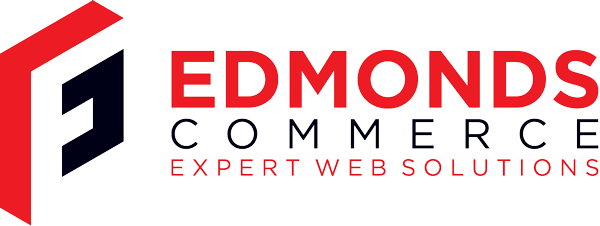Ubuntu VirtualBox Clone VDI / Hard Disk
Jul 20, 2010 · 2 minute readCategory: ubuntu
This is post is now quite old and the the information it contains may be out of date or innacurate.
If you find any errors or have any suggestions to update the information please let us know or create a pull request on GitHub
To clone the VDI you need to first of all completely shutdown the virtual machine.
Then you need to go to File->Virtual Media Manager and Release the VDI that you want to clone.
Next you need to open a terminal and type:
cd ~/.VirtualBox/HardDisks/
You need to figure out which VDI you want to clone (lets assume xp.vdi).
Next you need to run this command:
VBoxManage clonehd xp.vdi cloned_xp.vdi
Now back into the VirtualBox GUI, you need to go back to the Virtual Media Manager and click the Add icon and add your newly created cloned VDI.
Then you create a new VM as normal, but when you get to the Hard Disk part of the wizard, select the use existing hard disk option and select your new VDI.