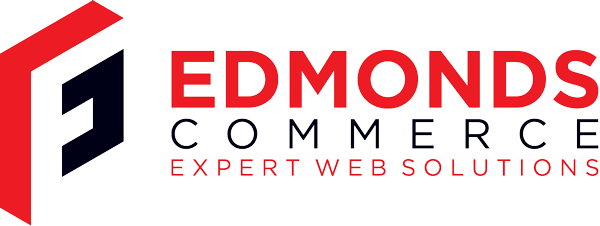How to get Compiz working with Linux Mint 13 (Maya) and MATE
Sep 5, 2012 · 2 minute readCategory: linuxlinux mint
With the Gnome world moving on to Gnome Shell and Unity some of us are finding frustrating the lack of ability to tweak and configure afforded to us by Gnome 2. MATE has gone a long way to ensuring that we can continue to use the familiar desktop environment without the worry of using an outdated and insecure version of your favourite distribution.
One such area where an immense ability to configure our DE is Compiz which is no longer compatible with Gnome Shell. Using Compiz with MATE requires a little tweaking for it to work, but ultimately is as functional as it’s always been.
Setting configurations
compiz --replace
Because Compiz is installed out of the box on Mint 13 (Maya), this does work. However you’ll find yourself with ugly window decoration which doesn’t fit in with your windows.
mateconf-editor
Navigate to /desktop/mate/session/required_components/windowmanager and set the value to compiz
gconf-editor
Navigate to /apps/metacity/general/theme and set the value to your Metacity theme name. Mint’s default is Mint-X
Setting up Compiz plugins
You might find you need to tell Compiz to use the new Window Decorator. In CompizConfigSettingsManager you’ll need to set the same into the Window Decoration plugin. Set the Command field to marco –replace
You’ll need to enable some other Window Manager must-haves in the following plugins: Move Window, Resize Window, Grid and Application Switcher for alt+tab
This should be enough to get you going - I have the Scale plugin working (for Exposé style window switching)
It’s still a little rough around the edges - here’s a few issues I still have, with solutions:
Compiz occasionally crashes on MATE
Switch to another tty (Ctrl+Alt+F1) and runmarco --replace -d 0:0
Once back in your X display, run alt+F2 and run compiz –replace again