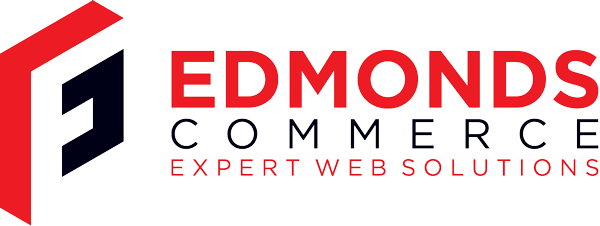Jira Release With Git Tag
Jul 21, 2016 · 1 minute readCategory: Release Management
Create Jira Release
When on the Kanban board for your current project:
- Ensure all tasks you wish to be included in your release are marked as ‘Done’.
- Click the ‘Release…’ link in the top right corner of the board.
You should now be presented with a form asking you to enter details about this release (the version number you add into ‘Version name’ will be used later for the Git tag).
Once the release has been created you need to navigate to the releases page using the ship icon on the left. Select your release. You should now see a ‘Release Notes’ link.
In order to get a nice markdown version of your release notes you’ll want to convert the HTML version into markdown (you can use: domchristie.github.io/to-markdown).
Create Git Tag
Now you have your pretty release notes it’s time to create your Git tag for this release.
To create the tag run:
git tag -a <release version number>
You should now be in you editor of choice; paste the markdown release notes we just created into there (be sure to remove any ‘#’ characters as they will be interpreted as comments).
Save the notes and that’s it. You can now view the tag for this release using:
git show <release version number>